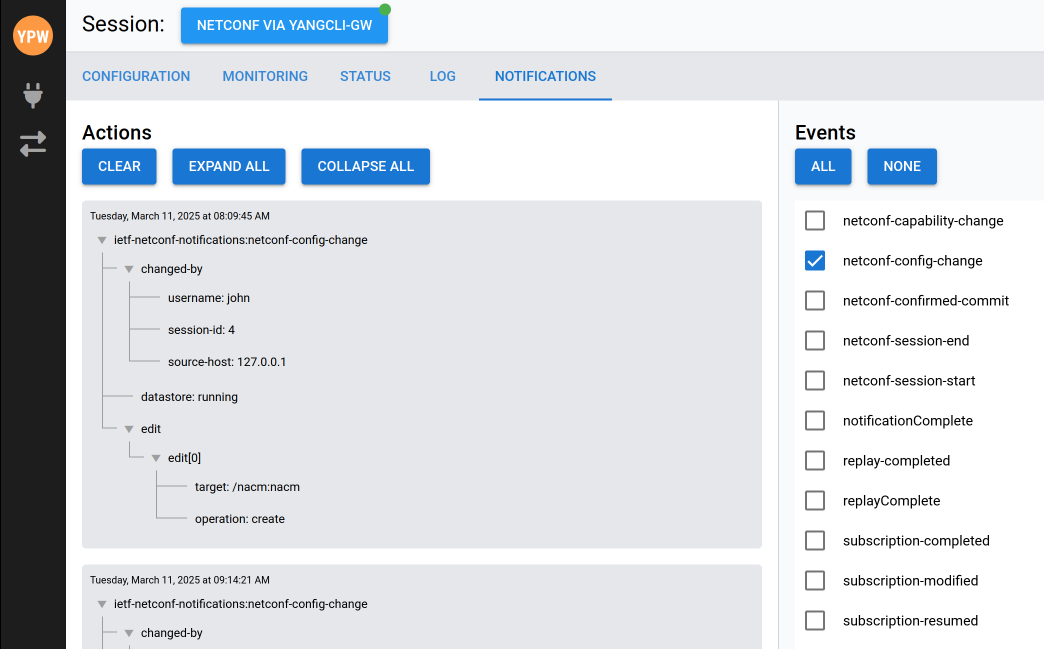Using the WEB-UI
YP-WEB is a web-based component of the YumaPro framework, designed to provide a user-friendly interface for managing and configuring NETCONF-based systems. It enables users to interact with YANG data models, configure network devices, and monitor system states directly from a web browser-eliminating the need for complex command-line interactions.
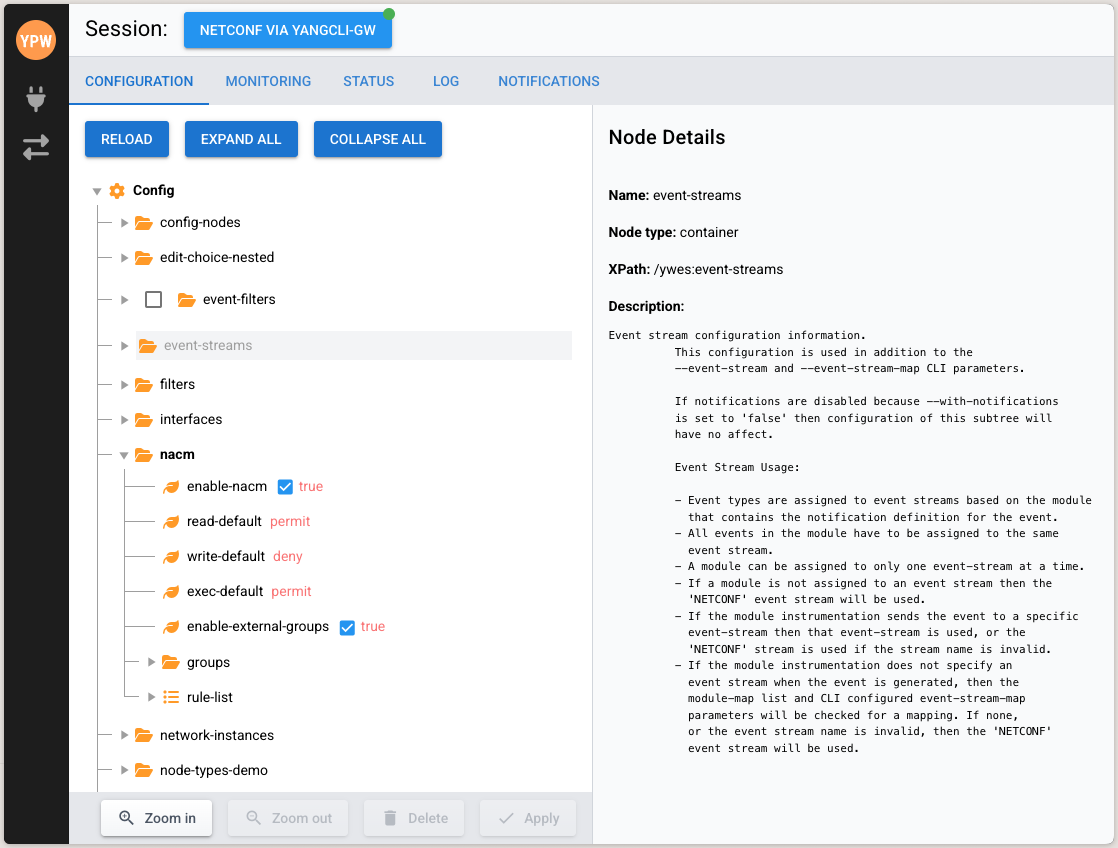
YP-WEB interacts with NETCONF servers via yangcli-gw, a lightweight gateway that translates web-based operations into NETCONF commands.
yp-web Introduction
Key Benefits
No APIs to learn: Users interact with a graphical interface instead of writing XML or CLI commands.
No special libraries to install: The web-based nature of YP-WEB eliminates the need for additional client-side dependencies.
Simple yet powerful: Built on yangcli-gw and ZeroMQ, providing high-performance access to NETCONF operations.
YP-WEB simplifies the complexity of NETCONF/YANG-based network management, making it an essential tool for developers and network operators working with NETCONF-enabled devices.
Use Cases
NETCONF-Based Application Development: Developers building NETCONF-based management applications often require a streamlined method to interact with network devices.
YP-WEB provides a web-based interface for testing and validating NETCONF operations without needing to write complex XML or CLI commands.
It simplifies the process of exploring YANG data models, executing configuration changes, and verifying system behavior during development and regression testing.
Network Operations and Management: Operators managing NETCONF-enabled network devices benefit from an intuitive web interface that allows them to configure and monitor devices efficiently.
YP-WEB eliminates the need for low-level protocol interactions by providing a graphical view of YANG-based configurations.
Operators can perform real-time edits, track system states, and subscribe to event notifications, enhancing overall network visibility and control.
Database CRUD Operation Work Flow
A typical workflow for YP-WEB involves performing Create, Read, Update, and Delete (CRUD) operations on YANG-based configuration data structures. Through its intuitive web interface, users can interact with NETCONF servers and manipulate configuration data without writing XML or CLI commands.
YANG data structures follow a hierarchical tree format, typically beginning with a top-level container. For example, a module such as ietf-interfaces.yang have a top-level container called "interfaces," which contains a list of "interface" entries. Users can create, modify, or remove specific data subtrees within the server's configuration.
When performing CRUD operations, YP-WEB ensures that data dependencies are respected. Some changes may require a specific sequence of operations, especially when dealing with interdependent YANG elements. Users can browse the data model visually, make edits, and apply changes in real time. The "Apply" action triggers yangcli-gw, which translates user actions into NETCONF edit requests and sends them to the server.
YP-WEB provides several capabilities to enhance data interaction:
Navigating hierarchical YANG data structures: Expand and collapse tree nodes for better visualization.
Schema-aware data browsing: Display a combined view of schema definitions and live configuration data.
Creating new data subtrees: Add new elements dynamically if they do not exist.
Modifying existing configurations: Update values and settings within a subtree.
Deleting unnecessary data: Remove obsolete configuration entries while maintaining data integrity.
YP-WEB simplifies network device configuration by allowing users to interact with YANG data structures visually, ensuring efficient and accurate management of NETCONF-enabled systems.
YP-WEB User Manual
To instal YP-WEB see: yp-web Installation
The YP-WEB interface is displayed by using a web browser to connect to:
http://localhost:8080 - if YP-WEB is installed on the same machine as the browser
http://<server_ip>:8080 - if YP-WEB has been installed on a different machine from the browser
Connection Settings
The first time YP-WEB is run the Connection settings page will be displayed
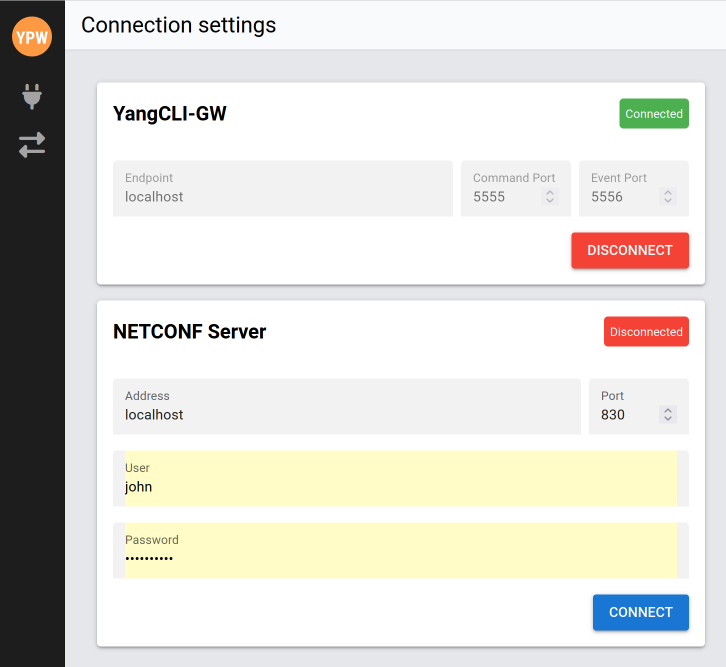
YP-WEB interacts with the NETCONF server via yangcli-gw, a lightweight gateway that translates web-based operations into NETCONF commands.
The Connections settings tab provides options to configure the connection to the NETCONF server and the YangCLI-GW.
Enter the following parameters to connect to the server:
NETCONF server address
NETCONF server port. This is initially set to the default port 830
User name - the name you use to log into the machine the server is running on
Password - the password associated the above user name
Then select the [CONNECT] button.
YP-WEB should then connect to the yangcli-gw and NETCONF Server. The CONFIGURATION tab of the Session page should then be displayed.
If the above sequence does not occur or you get a spinning "connecting" symbol, such as shown here,
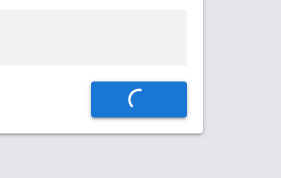
follow the Launching YP-WEB documentation to make sure all the components of YP-WEB are running.
Session Page
On the YP-WEB Session page there are five tabs, each for managing a different aspect of the NETCONF server.
CONFIGURATION – view and manage the server’s YANG configuration
MONITORING – display the server’s telemetry data
STATUS – displays the ongoing status of the Session
LOG – displays Session messages and provides a command line interface
NOTIFICATIONS – displays notifications from the server
At the top left of this page there is a green dot in the top right of the session name, as shown in the image below:
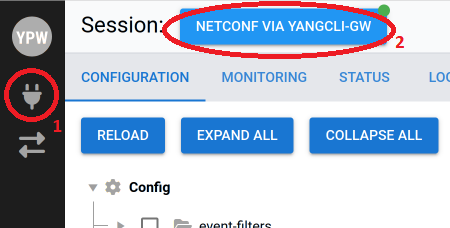
This dot will be green when the session is connected to the NETCONF server. It turns orange if the session becomes disconnected. The display will revert to the Connection Settings page if the connection is lost.
You can also select the session name or the connection icon, show in the screenshot above by the red circles 1 and 2, to return to the Connection settings at any time.
Common Functions
The top row of several tabs display common function buttons:
[RELOAD] - for CONFIGURATION and MONITORING reloads the data from the server
[EXPAND ALL] - for CONFIGURATION, MONITORING and NOTIFICATIONS expands all visible levels of the YANG data
[COLLAPSE ALL] - for CONFIGURATION, MONITORING and NOTIFICATIONS closes all visible levels of the YANG data leaving just the top node
[CLEAR] - for STATUS, LOG and NOTIFICATIONS clears all entries
[SEND] - for LOG sends the command typed in the line above the button to the server and displays the server response
CONFIGURATION Tab
The netconfd-pro server configuration is displayed with the YANG configuration top level shown:
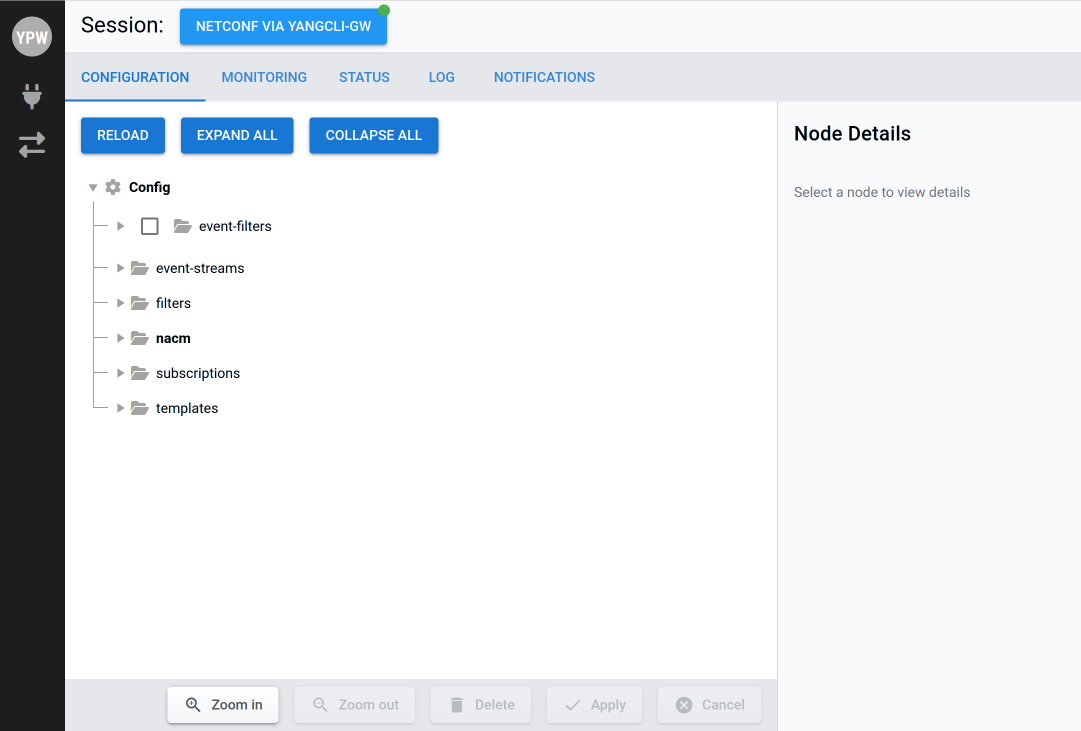
Each right facing triangle, ">", denotes a node that can be expanded in the traditional method of selecting it with the cursor displaying the nodes at the next level down. Some of these nodes may also have sub-nodes. The opened sub-nodes are denoted with a downward facing triangle, "v". Selecting this closes the display of the expanded node.
[Zoom in] and [Zoom out] expand or contract the nodes and move them out to the full display in the tab so the user can zoom in, or out, to focus on the area of configurations that they are currently dealing with and not be distracted by other sections.
If you select a node, for instance NACM | groups | group | name, as shown below:
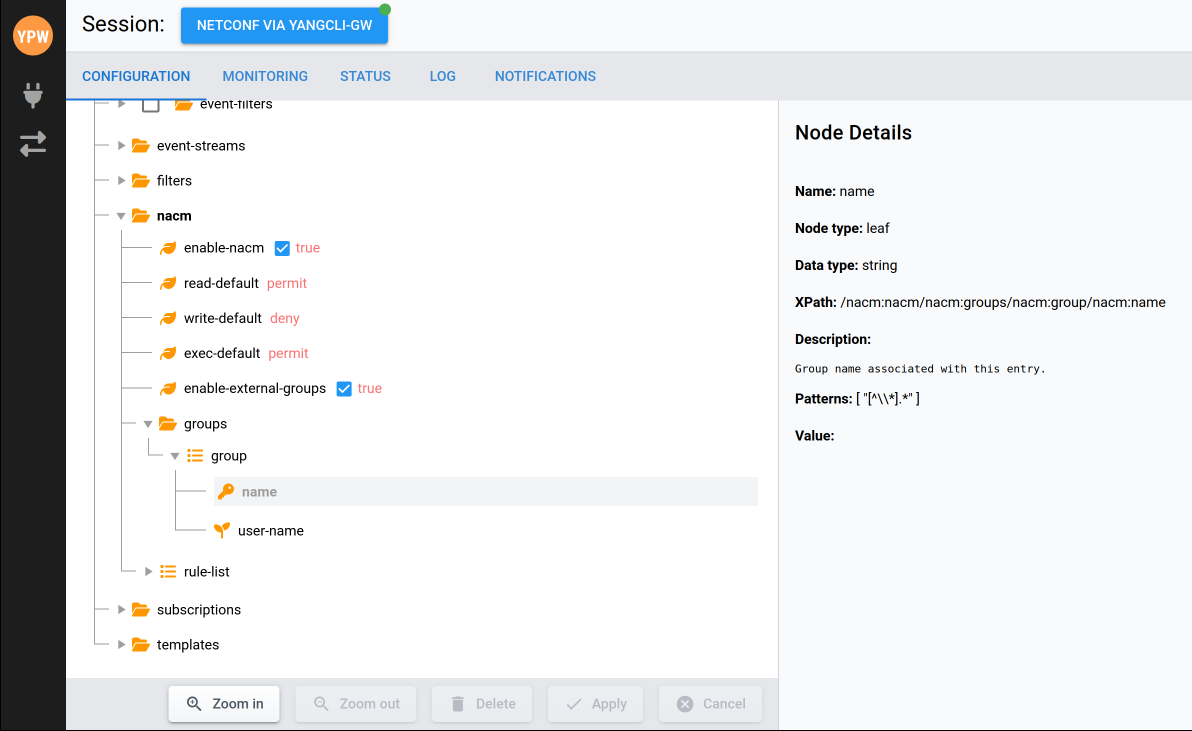
the panel to the right will display the description of that node.
Modifying Configuration
To modify configuration select the node to be modified. For example below, a NACM group will be created. First select NACM | groups | group - a group requires a name and a user-name. Select name and a window will pop up displaying what type of data is required, in this case a string:
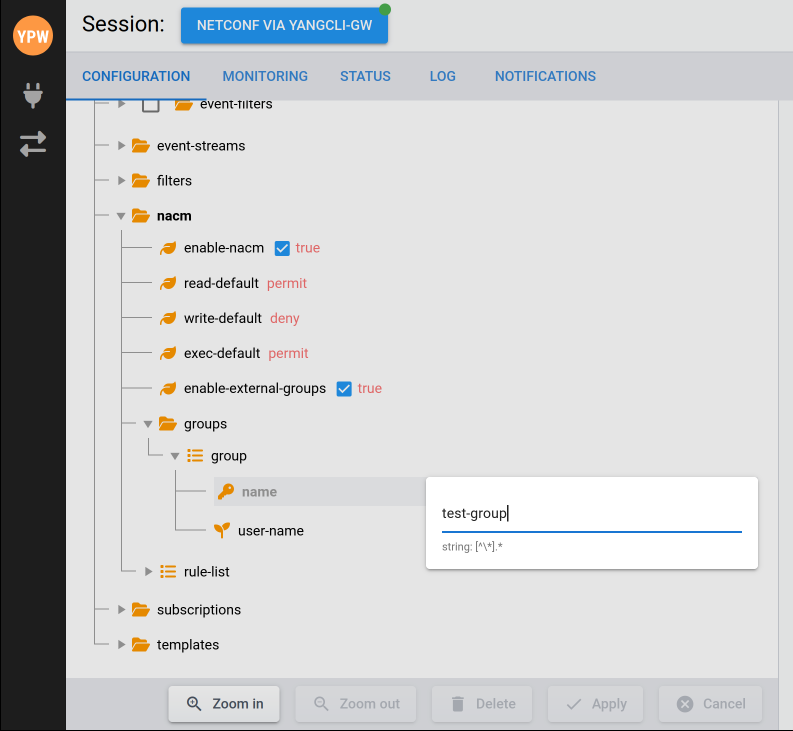
Enter a name for the group, for example "test-group", and hit "Enter". Then select user-name, again enter a user name and hit enter.
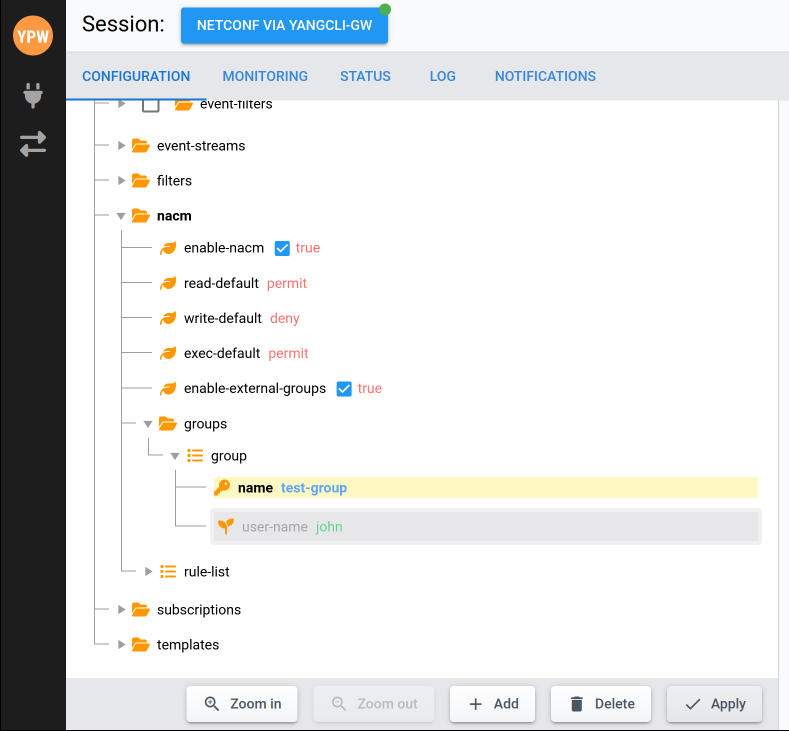
All the data needed is now set and you can select the [Apply] button to send the configuration edit to the server. A message will be displayed to show the status of the edit:
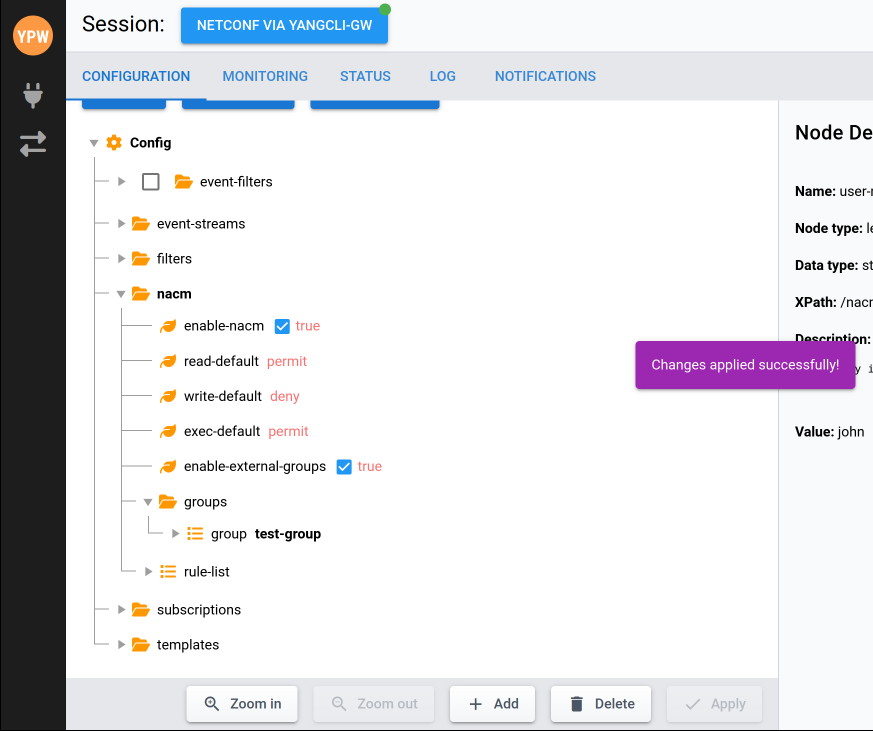
If you decide you do not want to apply the edit select the [Delete] button and the edit will be removed and not sent to the server.
The effects of the edit show up in several other tabs:
LOG Tab: - type in "sget /nacm" in the command line above the [SEND] button and then select [SEND]
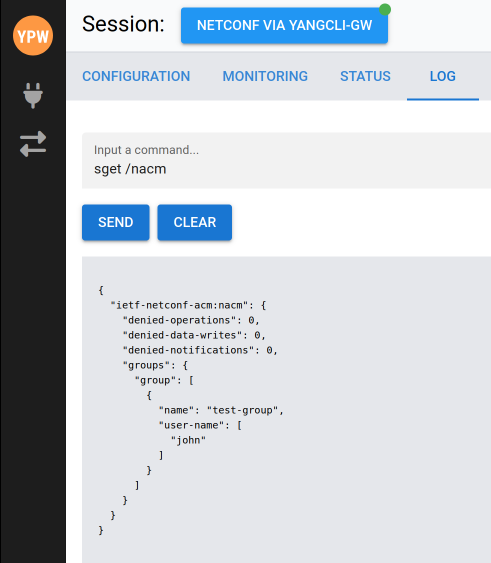
STATUS Tab: - showing the status of the messages between the server and YP-WEB
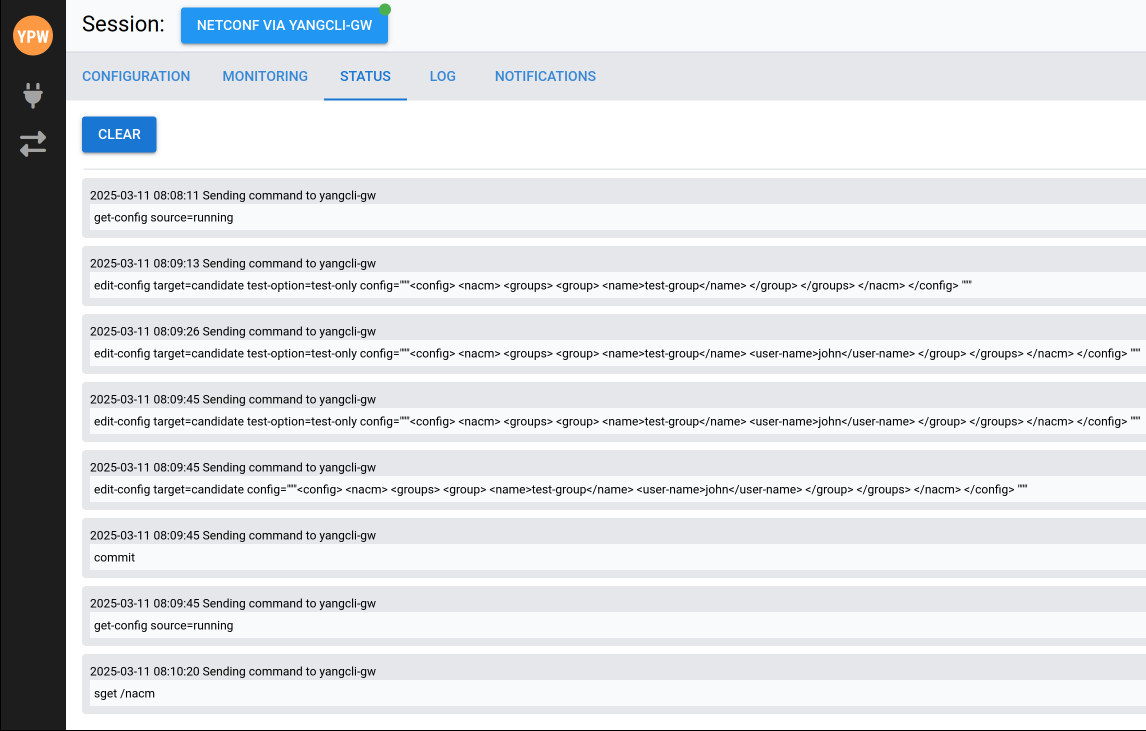
NOTIFICATIONS Tab: - assuming config-change events are enable
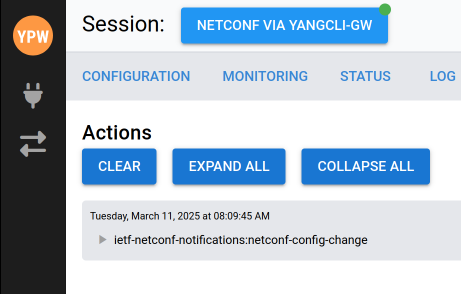
MONITORING Tab
The netconfd-pro server telemetry is displayed:
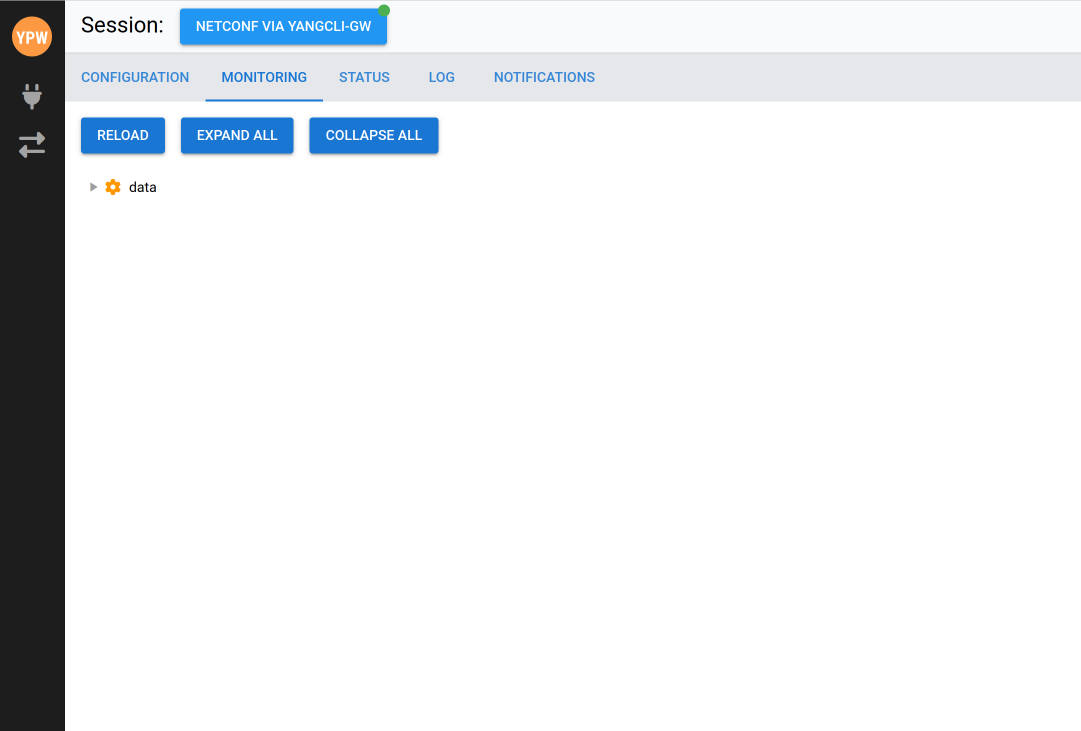
Displays the telemetry data from the server. Selecting ">" or [EXPAND ALL] expands the data.
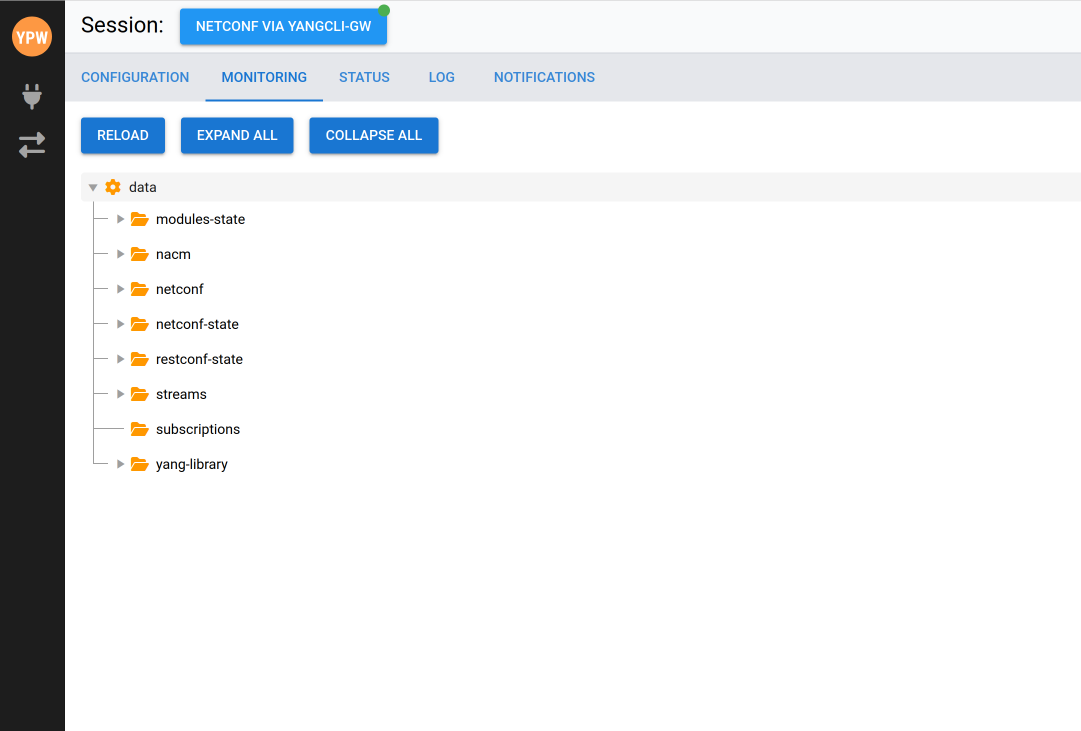
Selecting [RELOAD] will fetch the latest version of the data.
STATUS Tab
The netconfd-pro server status is displayed:
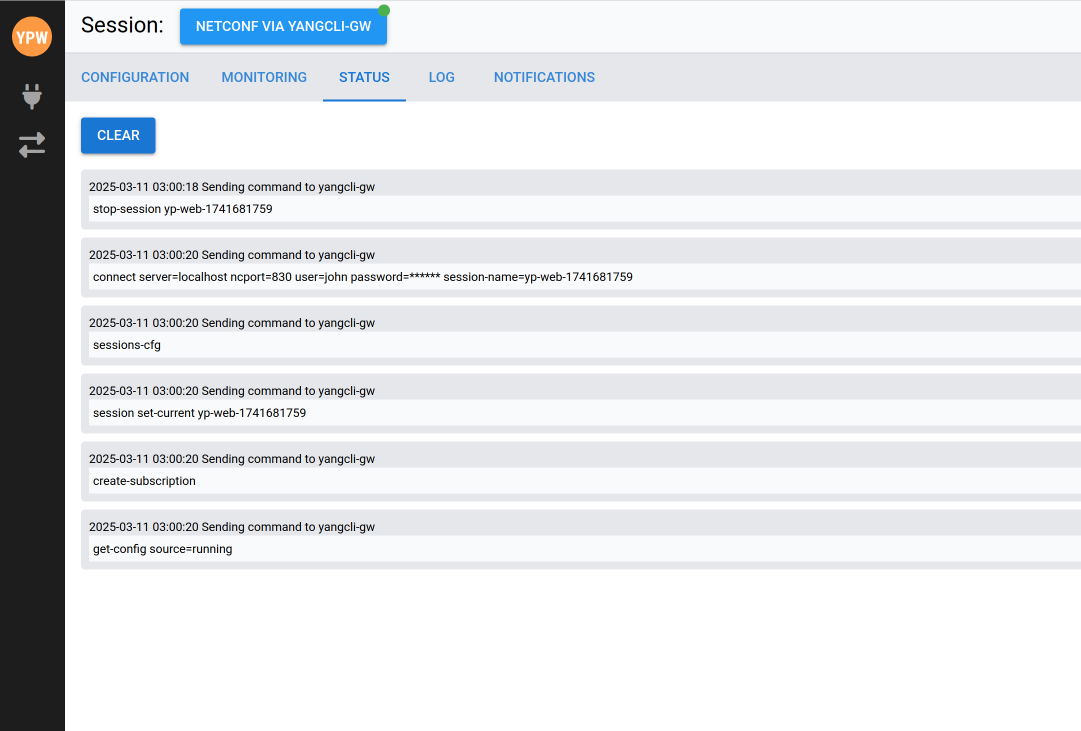
A continual list of the communications status between YP-WEB and the server.
LOG Tab
The netconfd-pro server log is displayed:
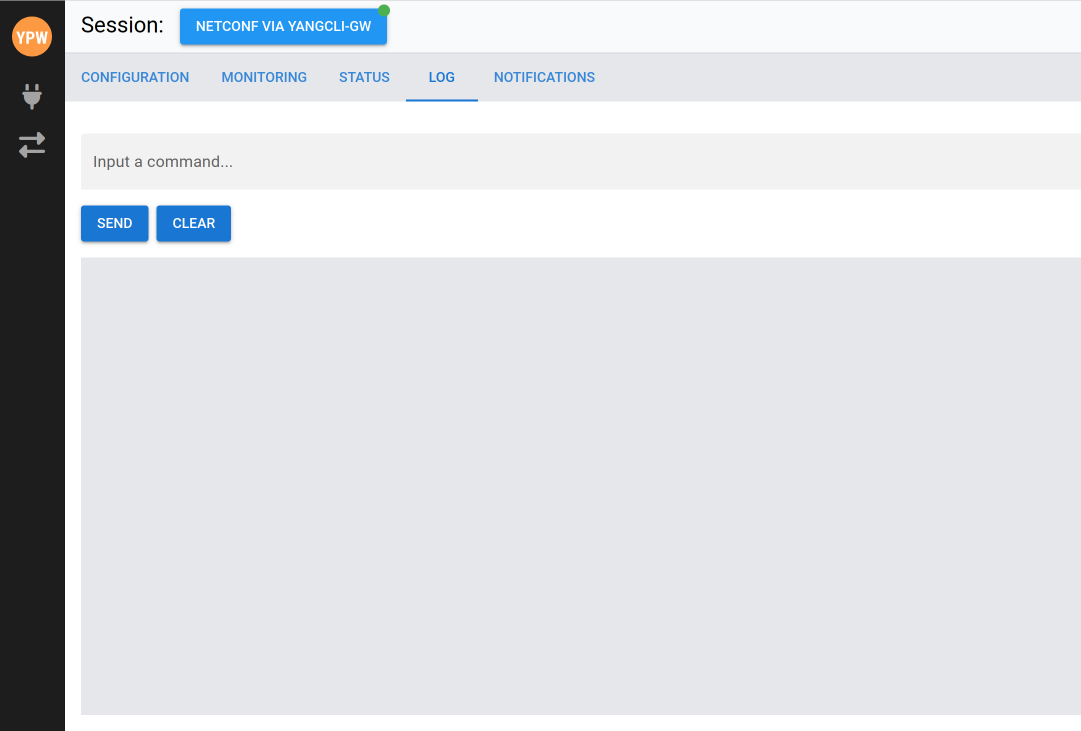
Any valid YumaPro CLI command, see , can be entered in the "Input a command..." field above the [SEND] button. Selecting [SEND] send the command to the server and the response is displayed in the tab.
NOTIFICATIONS Tab
The netconfd-pro server notifications are displayed:
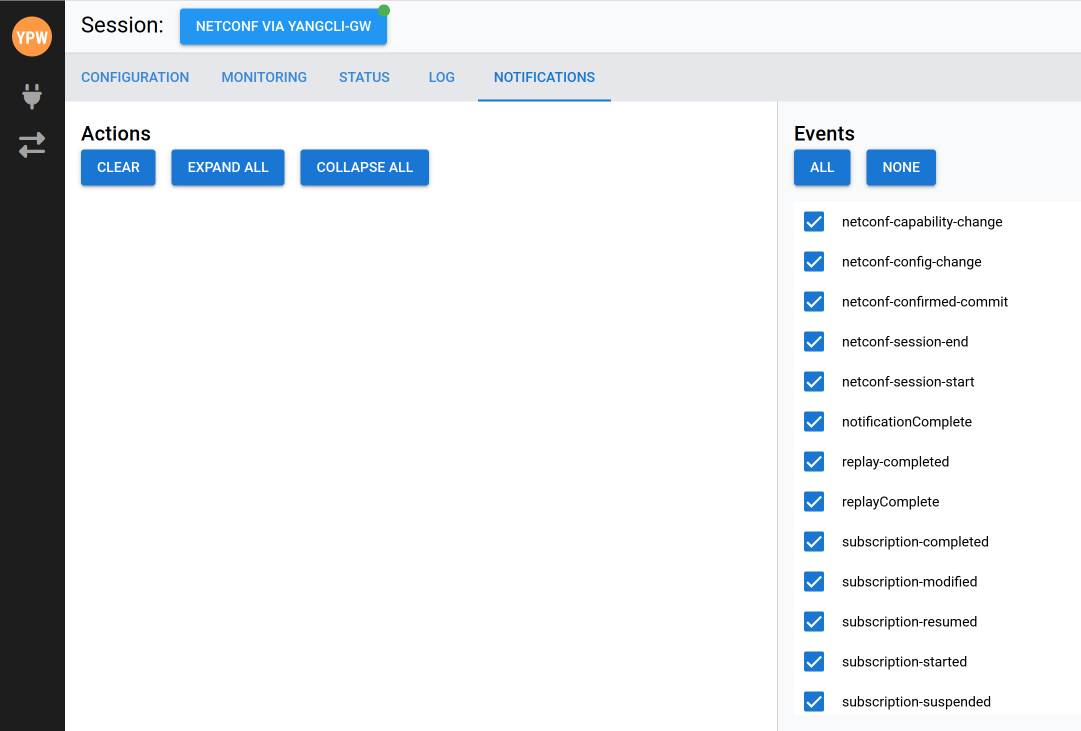
The notifications from the server are displayed and can be filtered with the radio select buttons on the pane on the right side of the tab. The following screenshots are:
Four notifications - all notifications are to be shown. This screen contains server configuration changes from YP-WEB and an external client and the external client session start and end:
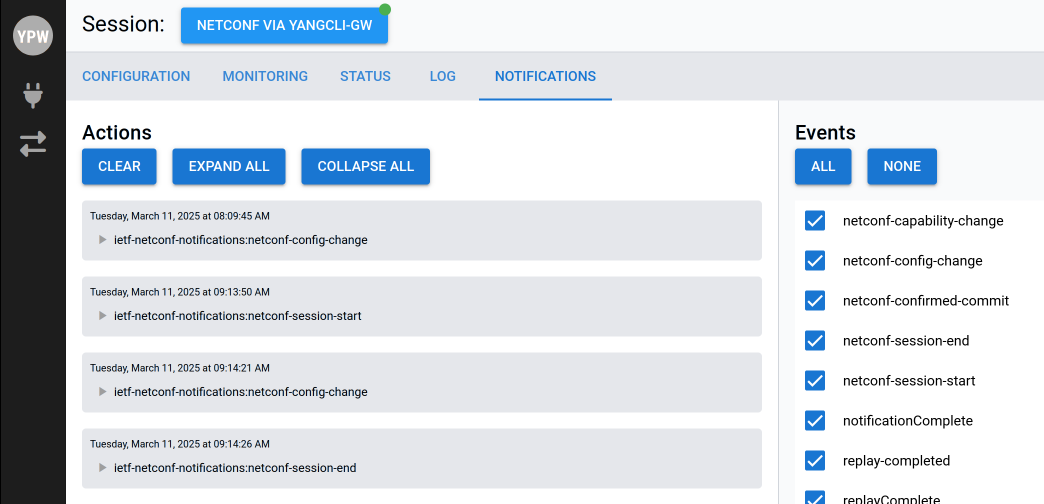
Two notifications - all but Configuration change notifications have been filtered out:
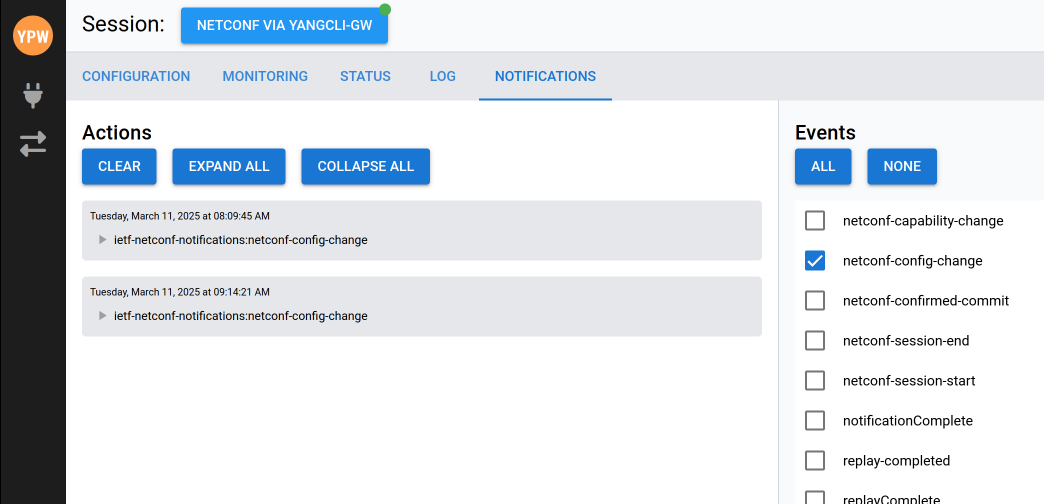
Two notifications - all but Session change notifications have been filtered out:
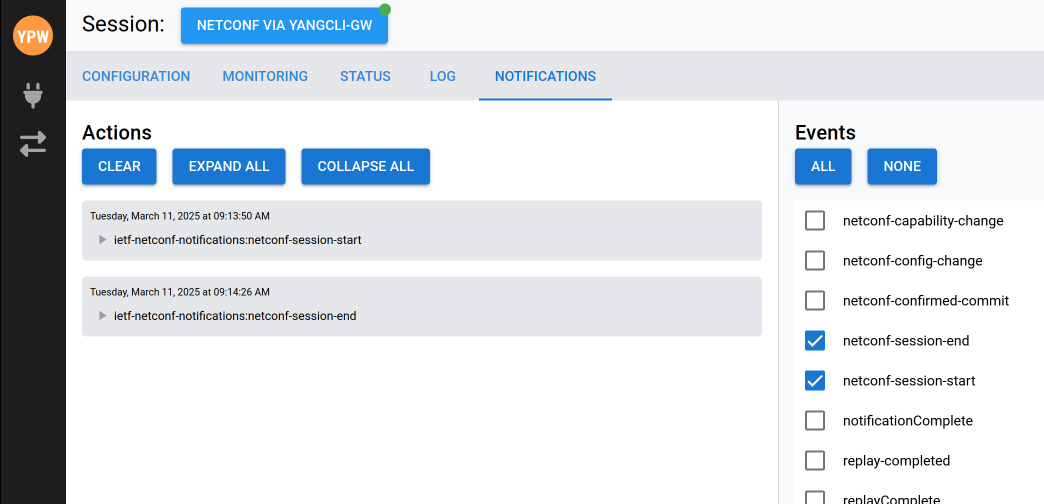
Two notifications - all but Configuration change notifications have been filtered out. Also [EXPAND ALL] has been selected: